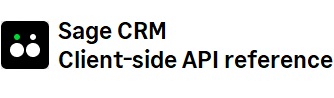grids Methods
Item Index
Methods
addButton
(
-
[options]
)
Object

-
[options]

Adds a button to the column on the right-hand side of a grid.
Parameters:
-
[options]Object optionalSpecifies an object representing the button ID and icon.
-
idStringSpecifies the button ID.
-
imageStringSpecifies the icon to show on the button.
If this parameter is omitted, the accept.png icon is used by default.
You can choose one of the following icons:
accept.png 
lock-14.png 
email.png 
error.png 
exclamation.png 
help.png 
information.png 
lightbulb.png -
clickFunctionSpecifies the function to execute when a user clicks the button.
Add two parameters to the function to make the current row data and the current row index available to the function.
-
Returns:
Examples:
// Adds a button with the default icon to the grid.
// The button ID is myButton followed by the index of the row where the button is located.
// For example, if the button is on row 0, the button ID is myButton0.
// If you have applied a filter to the grid, the button ID will be equl.
crm.grids("CaseList").rows().addButton({
"id": "myButton",
click: function (row, index) {
$.each(row, function (key, val) {
if (row[key].hasOwnProperty("value")) {
crm.log(row[key]["value"])
}
})
}
}); // Adds a button to the grid on rows that have a case_stage value equal to Confirmed.
crm.grids("CaseList").filterWhere("Case_Stage", "eq", "Confirmed").addButton({
"id": "myButton",
"image": "exclamation.png",
click: function (row, index) {
$.each(row, function (key, val) {
if (row[key].hasOwnProperty("value")) {
crm.log(row[key]["value"])
}
})
}
})addCell
(
-
row
-
column
-
obj
)

-
row -
column -
obj

Adds a cell to a grid.
Parameters:
-
rowNumberSpecifies the row to which to add the cell.
-
columnNumberSpecifies the column to which to add the cell.
-
objObjectSpecifies an object representing the cell.
-
typeStringSpecifies the cell type.
You can specify one of the following types:- checkbox - link - text - image -
[id]String | Function optionalSpecifies the ID to assign to the cell.
-
[value]String | Function optionalSpecifies the value to assign to the cell.
-
[text]String | Function optionalSpecifies the text to include in the cell.
You can only use this option if the cell type is link or text. -
[href]String | Function optionalSpecifies the URL for the cell.
You can only use this option if the cell type is link. -
[checked]String | Function optionalSpecifies whether the check box in the cell is selected or cleared.
You can only use this option if the cell type is checkbox. -
[disabled]String | Function optionalSpecifies whether the check box in the cell is disabled or enabled.
You can only use this option if the cell type is checkbox. -
[src]String | Function optionalSpecifies the image source for the cell.
You can only use this option if the cell type is image. -
[click]String | Function optionalSpecifies the function to run when a user clicks in the cell.
You can only use this option if the cell type is checkbox, link, or image.
-
Examples:
// Creates a text cell containing the word text cell.
crm.grids("0").addCell(2,1,{type:"text", text:"test"}); // Creates a cell containing a link.
crm.grids("0").addCell(2,1,{type:"link", text:"test link", href : "#",
click : function(){console.log("This is a test link")}}); // Creates a cell containing a check box.
crm.grids("0").addCell(2,1,{type:"checkbox", value : "myValue", disabled: true, checked : true,
click : function(){console.log("This is a text check box")}}); // Creates a cell containing an image.
crm.grids("0").addCell(2,1,{type:"image", value : "myValue",
src : "..\\\Themes/Img/default/Bullets/headerhyperlink.gif",
click : function(){console.log("This is a test image")}}); // Illustrates how to use functions to assess what the cell value should be.
// For example, you may need to set the cell value based on the value of another cell in the row.
crm.grids("0").addColumn({index:0 ,columnName: "Is case a high priority issue"});
var value = function() {
var confirmedTrans = crm.getTrans("Choices","High");
var caseStage = this.getCellText(this.currentRow,this.columnNames.indexOf("case_priority")+1);
if (caseStage === confirmedTrans) {
return true;
}
else {
return false;
}
}
crm.grids("0").addCell(2,0,{type:"checkbox", value : "myValue", disabled: true, checked : value,
click : function(){console.log("This is a test check box")}});addCells
(
-
object
)

-
object

Adds a cell to a grid.
Parameters:
-
objectObjectSpecifies the cell object to add.
-
indexObjectSpecifies the index of the column in which to create the cell.
-
typeStringSpecifies the cell type.
You can specify one of the following types:- checkbox - link - text - image -
[id]String | Function optionalSpecifies the ID to assign to the cell.
-
[value]String | Function optionalSpecifies the value to assign to the cell.
-
[text]String | Function optionalSpecifies the text to include in the cell.
You can only use this option if the cell type is link or text. -
[href]String | Function optionalSpecifies the URL for the cell.
You can only use this option if the cell type is link. -
[checked]String | Function optionalSpecifies whether the check box in the cell is selected or cleared.
You can only use this option if the cell type is checkbox. -
[disabled]String | Function optionalSpecifies whether the check box in the cell is disabled or enabled.
You can only use this option if the cell type is checkbox. -
[src]String | Function optionalSpecifies the image source for the cell.
You can only use this option if the cell type is image. -
[click]String | Function optionalSpecifies the function to run when a user clicks in the cell.
You can only use this option if the cell type is checkbox, link, or image.
-
Returns:
Object
Examples:
// Illustrates how to use functions to assess the cell value.
crm.grids("0").addColumn({index:0 ,columnName: "Is case a high priority issue"});
var value = function() {
var confirmedTrans = crm.getTrans("Choices","High");
var caseStage = this.getCellText(this.currentRow,this.columnNames.indexOf("case_priority")+1);
if (caseStage === confirmedTrans) {
return true;
}
else {
return false;
}
}
crm.grids("0").addCells({index:0,type:"checkbox", value : "myValue", disabled: true, checked : value,
click : function(){console.log("This is a test check box")}});addColumn
(
-
obj
)

-
obj

Adds a column to a grid.
Parameters:
Returns:
Object
Examples:
// Adds a new column named My Test Column at index position 1.
crm.grids().addColumn({index:1,columnName: "My Test Column"});appendIconToCell
(
-
obj
-
elem
)


-
obj -
elem


Adds an icon to a field caption.
Parameters:
Returns:
Object
Examples:
// Appends an icon to each cell in the comp_name column of a grid.
crm.grids().rows(":gt(0)",true).cells().column("comp_name").exec(function(index,key){
var rowIndex = $(key).parent().index()+1;
var colDes=this.columnNames.indexOf("case_description")+1;
var text = this.getCellText(rowIndex,colDes); $(key).text(text);
crm.grids().hideColumn("case_stage");
this.appendIconToCell({style:"cursor:pointer; border: solid red 1px",
id:"test"+rowIndex,src:"..\\\Themes/Img/default/Bullets/headerhyperlink.gif",
click : function(){console.log(1)} },$(key))
});cells
(
-
index
-
isJQuerySelector
)


-
index -
isJQuerySelector


Gets specified cells.
Parameters:
Returns:
Object
Examples:
// Gets the cell at index position 1.
crm.grids().rows().cells("1") // Gets all cells.
crm.grids().rows().cells() // Gets all cells whose index position is greater than 1.
crm.grids().rows.cells(":gt(0)", true)clearSelection
()
deprecated




Clears selected cells. You can use this method to chain multiple methods on a grid.
Examples:
// Chains multiple methods on a grid.
crm.grids().cells().highlightCell().clearSelection().rows().cells("1").highlightCell("blue")column
(
-
column
)


-
column


Filters selected cells by column name.
Parameters:
-
columnStringSpecifies the ID of the column by which to filter the selected cells.
Returns:
Object
Examples:
// Filters cells by column whose ID is case_stage.
crm.grids("0 !1 2").rows().column("case_stage").highlightCell() // Filters cells by column whose ID is oppo_targetclose.
crm.grids().rows().column("oppo_targetclose").highlightCell(false);columnIndex
(
-
columName
)


-
columName


Gets the index of a given column.
Parameters:
-
columNameStringSpecifies the ID of the column.
Returns:
Number
Examples:
// Gets the index of a column whose ID is comp_name.
crm.grids().columnIndex("comp_name");exec
(
-
function
)


-
function


Runs a function on each of the selected cells.
Parameters:
-
functionFunctionSpecifies the function.
Returns:
Object
Examples:
// Runs a custom function on the specified cells.
crm.grids().rows().exec(function (index, currentCell) {
crm.log(" the current index is : " + index);
crm.log(" the current row index is : " + $(currentCell).parent().index());
crm.log(" the current cell content is : " + $(currentCell).text());
})filterWhere
(
-
column
-
operator
-
value
)


-
column -
operator -
value


Compares a given value to values contained in cells.
Parameters:
-
columnStringSpecifies the ID of the column containing the cells whose values you want to compare to a given value.
-
operatorStringSpecifies the comparison operator to use. Possible comparison operators are as follows:
-
eqStringEqual to
-
neStringNot equal to
-
ltStringLess than
-
gtStringGreater than
-
leStringLess than or equal to
-
geStringGreater than or equal to
-
containsStringContains text. Only applicable to cells containing string values.
-
betweenStringIs between two dates. Only applicable to cells containing date.
In this case, the value to which you compare cell values must be an array containing two dates, for example [date1,date2].
-
-
valueString | Date | NumberSpecifies the value you want to compare to cell values.
Examples:
// Looks for cells in the case_description column whose value contains the word urgent.
// Highlights such cells in red.
crm.grids().rows().filterWhere("case_description","contains","urgent").highlightRow("red"); // Looks for cells in the oppo_forecast column whose value is greater than or equals to 1000.00.
crm.grids().rows().filterWhere("oppo_forecast","ge", 1000.00).highlightRow(); // Looks for cells in the oppo_targetclose column whose value is
// greater than or equals to the date returned by the new Date function.
crm.grids().rows().filterWhere("oppo_targetclose","ge",new Date).highlightRow(); // Looks for cells in the oppo_targetclose column that contain a date which
// falls between one week ago and one week ahead.
var oneWeekAgo = new Date();
oneWeekAgo.setDate(oneWeekAgo.getDate() - 7);
var oneWeekFromNow = new Date();
oneWeekFromNow.setDate(oneWeekFromNow.getDate() + 7);
crm.grids().rows().filterWhere("oppo_targetclose","between",[oneWeekAgo,oneWeekFromNow]).highlightRow()getCellAttribute
(
-
row
-
column
-
attribute
)


-
row -
column -
attribute


Gets an attribute of a given cell.
Parameters:
Returns:
String
Examples:
// Gets the value of the class attribute of the cell located in row 2, column 2.
crm.grids().getCellAttribute(2,2,"class");getCellDate
(
-
row
-
column
)


-
row -
column


Gets the date value contained in a given cell.
Parameters:
Returns:
Date
Examples:
// Gets the date contained in the cell located in row 2, column 2.
crm.grids().getCellDate(2,2);getCellHtml
(
-
row
-
column
)


-
row -
column


Gets the HTML code contained in a given cell.
Parameters:
Returns:
String
Examples:
// Gets the HTML code contained in the cell located in row 2, column 2.
crm.grids().getCellHtml(2,2);getCellText
(
-
row
-
column
)


-
row -
column


Gets the text value contained in a given cell.
Parameters:
Returns:
String
Examples:
// Gets the text contained in the cell located in row 2, column 2.
crm.grids().getCellText(2,2);grids
(
-
index
)

-
index

Gets one or more grids.
Parameters:
-
indexStringSpecifies the index position of the grids. The first grid on a page starts at index position 0.
On custom entities, you can use the name of the list in this parameter to identify the grid.
Returns:
Object
Examples:
// Gets grid at index position 0.
crm.grids("0"); // Gets all grids.
crm.grids(); // Gets grids at index positions 0 and 1, but not 2.
crm.grids("0 1 !2"); // Gets the grid identified by the CaseList list name.
// This example is only valid for custom entities.
crm.grids("CaseList")hideColumn
(
-
column
)


-
column


Hides a table column.
Parameters:
-
columnStringSpecifies the ID of the column.
Returns:
Object
Examples:
// Hides a column whose ID is oppo_description.
crm.grids().hideColumn("oppo_description");highlightCell
(
-
obj
)


-
obj


Highlights currently selected cells. You can also use this method to apply CSS properties to a cell.
Parameters:
Returns:
Object
Examples:
// Highlights the currently selected cell in the default color (yellow).
crm.grids().cells().highlightCell(); // Highlights the currently selected cell in blue.
crm.grids().cells().highlightCell("blue"); // Applies the CSS properties stored in the obj variable to the cell.
var obj = {color:"white","background-color":"blue",'box-shadow': "blue",
'-webkit-box-shadow': "blue",'-moz-box-shadow': "blue", opacity:0.4};
crm.grids().rows().cells().highlightCell(obj);highlightRow
(
-
obj
)


-
obj


Highlights the row containing the currently selected cells. You can also use this method to apply CSS properties to a row of cells.
Parameters:
Returns:
Object
Examples:
// Highlights the row of currently selected cells in the default color (yellow).
crm.grids().cells().highlightRow(); // Highlights the row of currently selected cells in blue.
crm.grids().cells().highlightRow("blue"); // Applies the CSS properties stored in the obj variable to the row.
var obj = {color:"white","background-color":"blue",'box-shadow': "blue",
'-webkit-box-shadow': "blue",'-moz-box-shadow': "blue", opacity:0.4};
crm.grids().rows(":gt(0)",true).cells().highlightRow(obj);onGridUpdate
(
-
Specifies
)

-
Specifies

Runs a user-defined JavaScript function when a grid has been updated.
Parameters:
-
SpecifiesFunctionthe JavaScript function.
Returns:
Object
Examples:
// After a grid has been updated, runs a function that writes the text
// "Grid update detected" to the console.log file.
crm.grids().onGridUpdate(function(){
console.log("Grid update detected")
})rows
(
-
index
-
isJQuerySelector
)


-
index -
isJQuerySelector


Gets rows of a grid.
Parameters:
Returns:
Object
Examples:
// Returns the first row of a grid.
crm.grids().rows("1") // Returns all rows of a grid.
crm.grids().rows() // Returns all rows of a grid whose index position is greater than 1.
crm.grids().rows(":gt(0)", true)setCellAttribute
(
-
row
-
column
-
attribute
-
value
)


-
row -
column -
attribute -
value


Sets an attribute of a given cell.
Parameters:
Returns:
Object
Examples:
// Sets the class attribute value of the cell located in row 2, column 2 to ROW1.
crm.grids().setCellAttribute(2,2,"class","ROW1")setCellHtml
(
-
row
-
column
-
html
)


-
row -
column -
html


Sets HTML code in a given cell.
Parameters:
Returns:
Object
Examples:
// Sets HTML code in the cell located in row 2, column 2.
crm.grids().setCellHtml(2,2,'<a href="www.yourlink.com">new Link</a>');setCellText
(
-
row
-
column
-
text
)


-
row -
column -
text


Sets the text value in a given cell.
Parameters:
Returns:
Object
Examples:
// Sets the text value in the cell located in row 2, column 2 to Bigger Description.
crm.grids().setCellText(2,2,"Bigger Description")showColumn
(
-
column
)


-
column


Shows a hidden column of a table.
Parameters:
-
columnStringSpecifies the ID of the column.
Returns:
Object
Examples:
// Shows a hidden column whose ID is oppo_description.
crm.grids().showColumn("oppo_description");