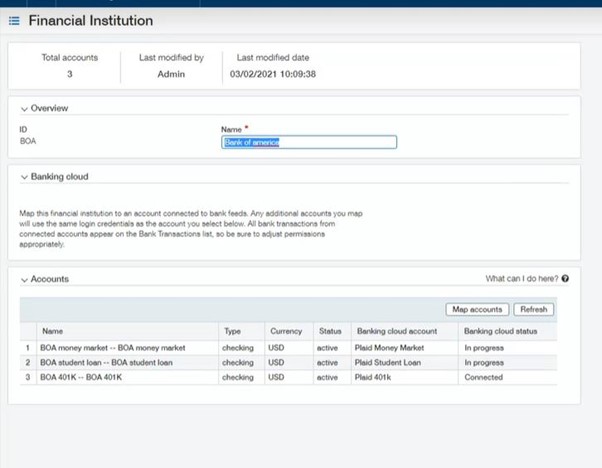Multi-account link product demo
The following guide documents how Sage Intacct have exposed the Banking Service multi account link functionality to their users.
The user must first onboard an account through the normal onboarding flow. They’ll then be able to use multi-account link to quickly connect additional accounts under the same authorisation as the first connected account.
1. Financial institution area
Intacct have an area in their product called financial institution where you create mappings based off the first connected account. The user chooses to create a financial institution and then selects the originally onboarded account in a dropdown list of connected accounts.
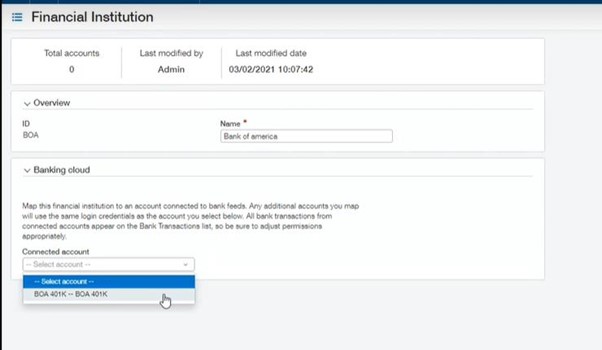
2. Map accounts
The user then chooses Map accounts.
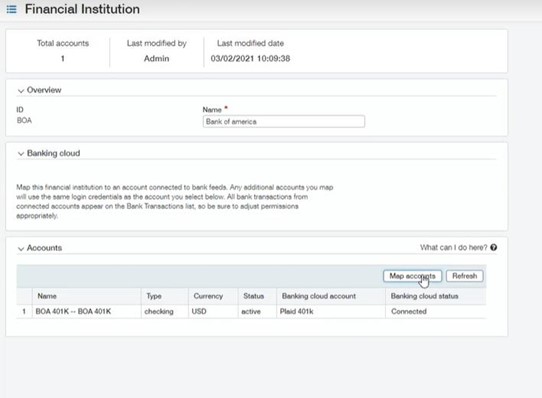
3. Mapping account screen
They are presented with a mapping screen created by Intacct. They select their in-product bank account on the first column, and in the second column they can select their real-life bank account they would like to link. This column would display a list of accounts the provider has shared based on the authorisation of their first account.
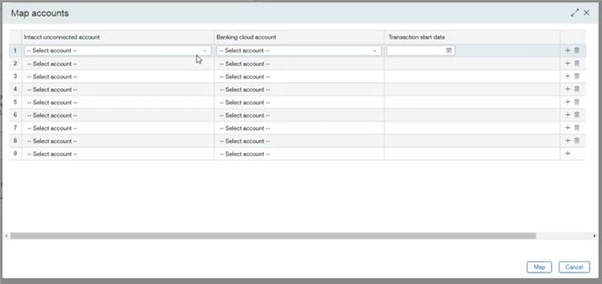

4. Create bank accounts
When selecting map, the product will then create the bank accounts. The provider is then informed through a notification request. The user can then see all their mapped accounts in the financial institution.