Bank transaction import error Scenarios
Less than to read
Contents
- Wrong date format selected
- Timeout error
- Import in progress
- Unauthorized error
- Unexpected error
- Column headers missing
- Transaction data missing
Wrong date format selected
During file upload, if the user selects a date that’s different from the date in the import file, the user will be shown the following message:
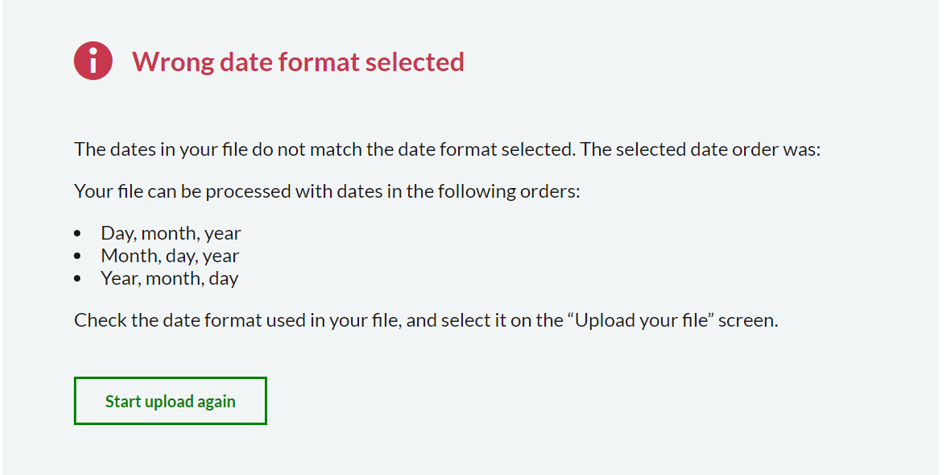
Selecting Start upload again will take the user back to file import screen.
Timeout error
During the file import process, for any API request, if the UI fails to receive the response from API in the default time for any reason, the user will be shown the following message:
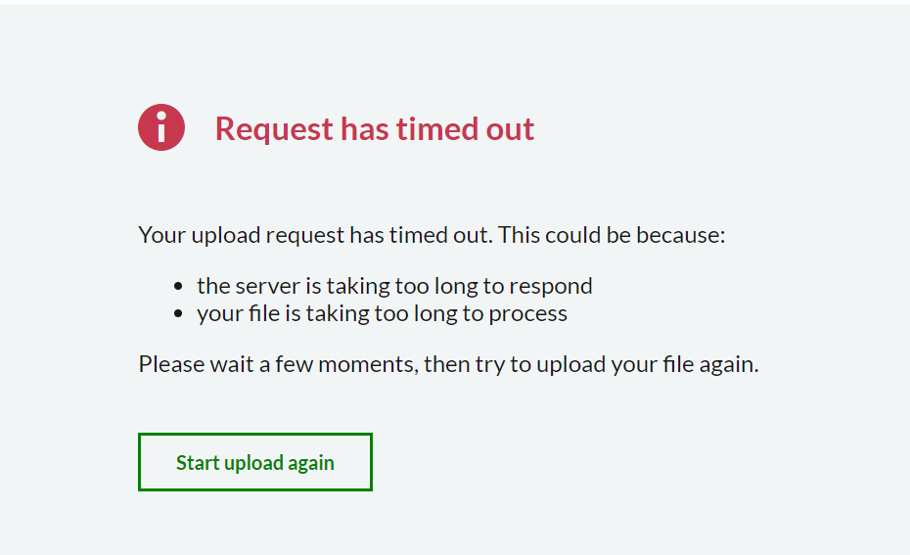
Selecting Start upload again will take the user back to file import screen.
Import in progress
After processing the uploaded file, anytime during the import file process (except for on the Confirm Transactions screen), if the user closes the file import dialogue andtries to launch the file import screen again, the user will be shown the following message:
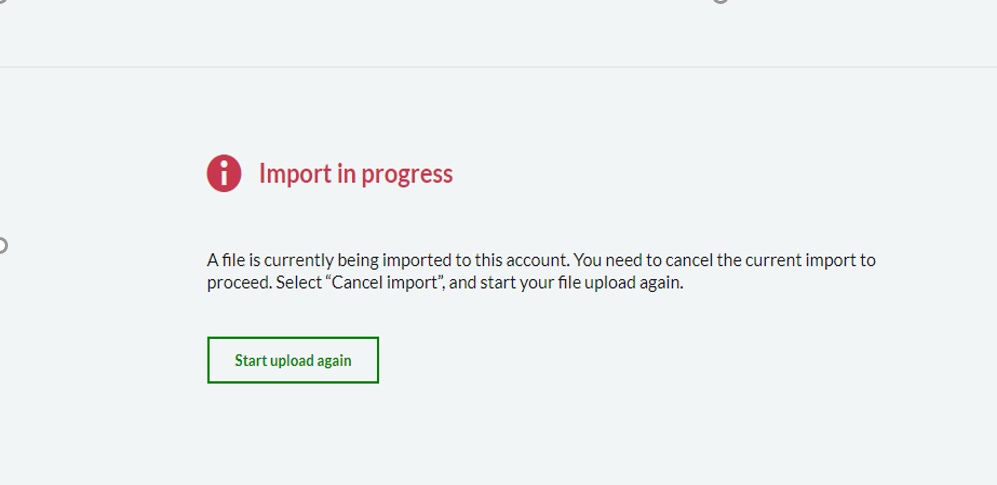
Selecting Start upload again will take the user back to file import screen.
Import in progress
After successfully completing the file import process in UI, if the user tries to launch file import dialogue immediately, they will be shown the message that follows. They receive this message because the API is still importing and completing the imported transaction data. There is nothing the user needs to do at this stage. Retrying after a short while will help resolve this.
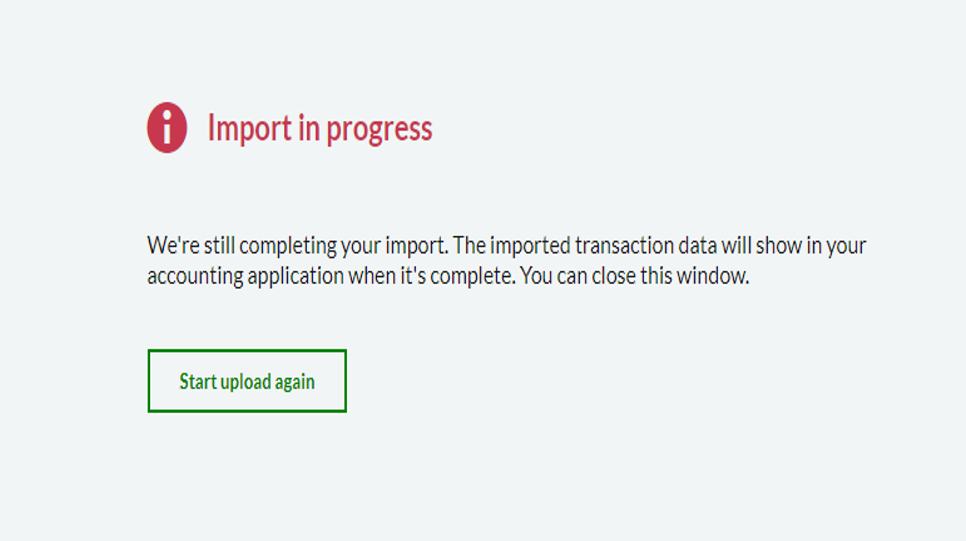
Selecting Start upload again will take the user back to file import screen.
Unauthorized error
During the file import process, if the JWT expires, the user will be shown the following message:
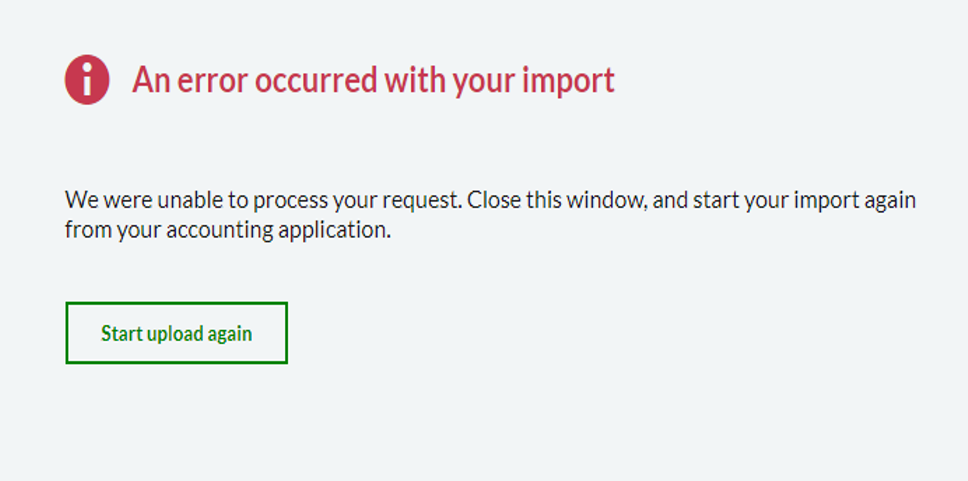
Selecting Start upload again will take the user back to file import screen.
Unexpected error
During the file import process, if there is any unexpected error for any reasons, the user will be shown the following message:
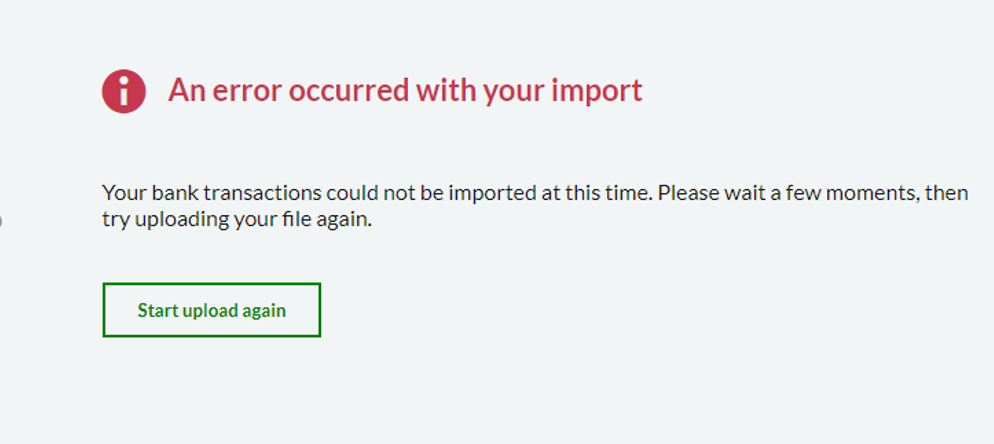
Selecting Start upload again will take the user back to file import screen.
Column headers missing
When the user tries to upload to file and if there is an issue with the file satisfying below criteria, the user will be shown the following message:
Headers missing in file.
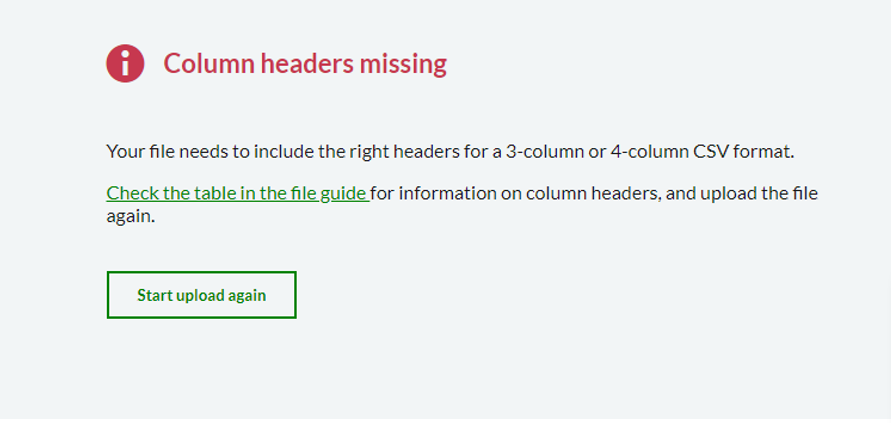
Check the table in the file guide hyperlink opens help dialogue – How to import a bank statement.
Selecting Start upload again will take the user back to file import screen.
Transaction data missing
When the user tries to upload to file and if there is an issue with the file satisfying the necessary criteria, the user will be shown the following message:
Empty file (CSV, XLS, QIF, OFX) Headers exist, but no data
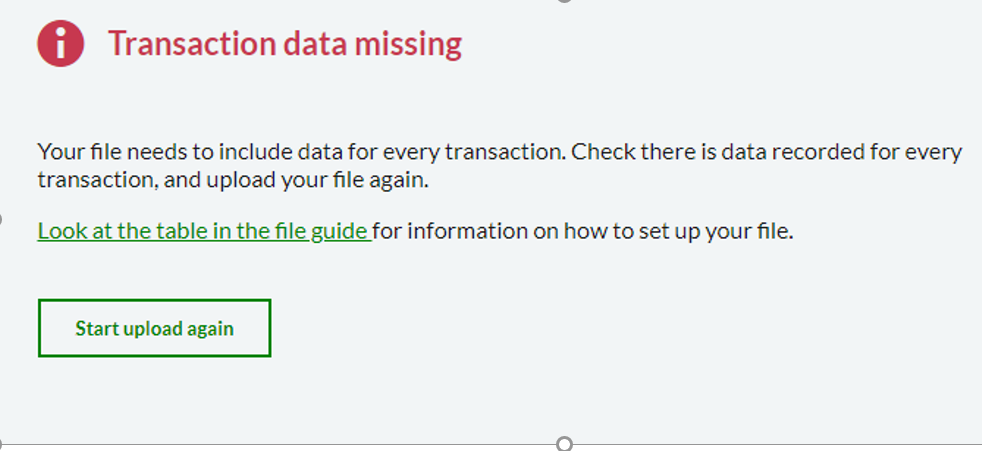
Look at the table in the file guide hyperlink opens help dialogue – How to import a bank statement.
Selecting Start upload again will take the user back to file import screen.