API Test Tool
Less than to read
This guide provides a link to download the API Test Tool for Sage 200 Professional and Sage 200 Standard/Education, along with instructions on how to use it. The API Test Tool is a replacement for the onlineservices.sage200.co.uk website which was historically used to test to see whether the API successfully returns any information.
Download
To follow this guide you will require the API test tool. This can be downloaded using the button below download below, it will download it straight into your browser.
Instructions
- Extract the contents of the TestAPI.zip file into a folder on your PC.
- Open the folder and double-click the TestApi.exe file.
- You will be presented with a Sage ID login window.
- Sage 200 Standard users, enter your login details that you use to access the program.
- Sage 200 Professional users, enter the Sage ID details of the user listed in the Sage ID box for your user in System Administration.
-
You will be presented with the Test Sage 200 API window as per below:
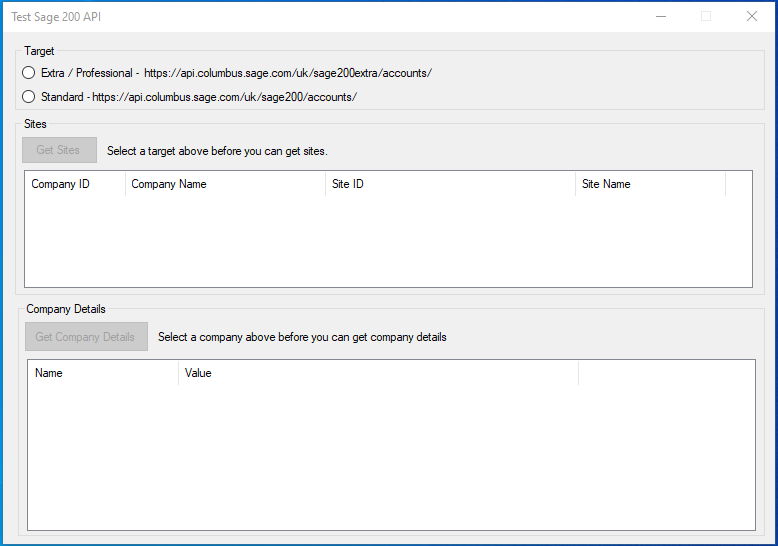
- Select the Target as appropriate for the variant of Sage 200 in use.
- Click on Get Sites, this will display a list of the Sage 200 Companies available through the API for the user you are logged in as.
- Highlight a company on the list and select Get Company Details, this will return the details for the Sage 200 company through the API, which confirms that the API has been set up successfully.
Sage 200 Professional
When selecting this target, you get the additional API Status option, which allows you to test the status of a site by entering its Native API Site Name (this Name can be found as the Site Name in the API setting in Sage System Administration), this option opens a new browser window to test the URL.
Whats next?
Once you have confirmed that the API is up and running and you can return sites, you will need to request API credentials from our Developer Support team. This can be done by filling out this form.
- You can then start to develop your application or website with our Sage API documentation found here.
- You can also use our Postman guide to help you query data.