Deployment
Less than to read
Deployment of Web screen customisations differs between Sage 200 Standard and Sage 200 Professional.
Single Site Deployment
Sage 200 Standard
In the previous step, we covered how to customise a screen. This process is how you would deploy onto a single site.
Adding web screen customistations to Sage 200 Standard is a quick and easy process.
- Open the Sage 200 application.
- Go to Settings in the left-hand navigation pane.
- Select Organisational and Financial.
- Click on Web Extensions.
Once on the Web Extensions screen you can choose to click the Add button to start creating a new schema, or paste in a copied schema from your own editor or IDE.
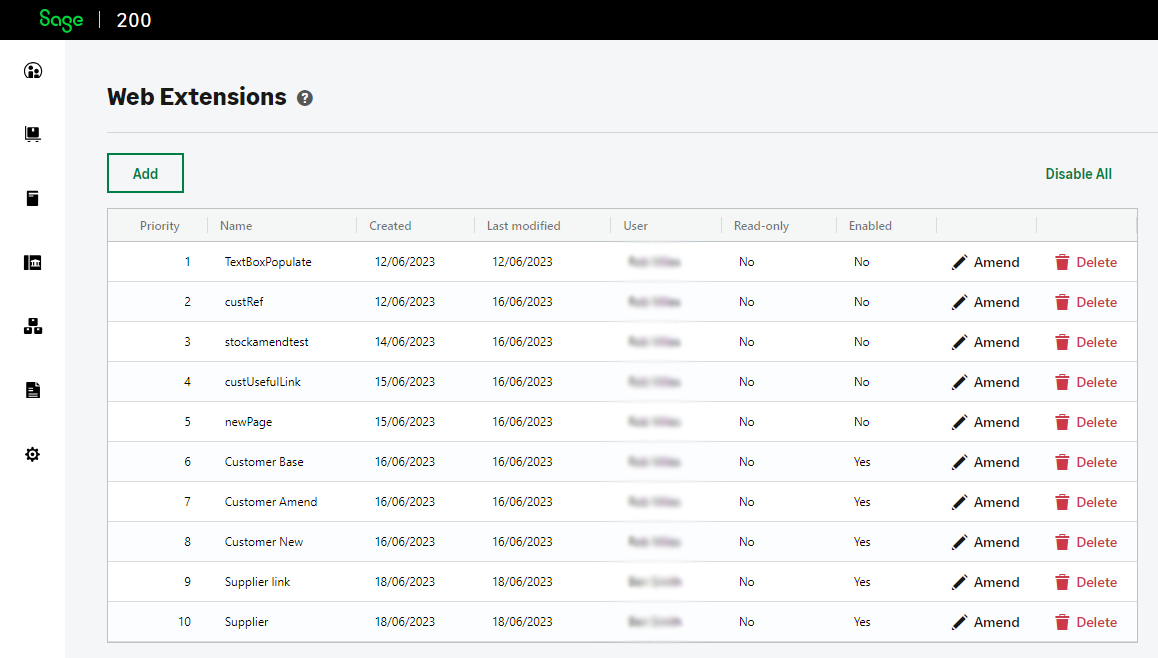 The Web extensions screen
The Web extensions screen
Sage 200 Professional
In Professional the steps are slightly different:
- Open the Sage 200 Web Portal.
- Navigate to Accounting System Manager.
- Go to System Utilities.
- Click on Web Extensions.
Once on the Web Extensions screen, you can choose to click the Add button to start creating a new schema, or paste in a copied schema from your own editor or IDE.
We would only recommend you use this process with Professional for a single site specific customisation, to save on repetition. If you are deploying to multiple sites, using an SDBX Package is prefered.
SDBX Package (For Sage 200 Professional)
In Sage 200 Professional, you have the option to create and deploy web screen customisations using an SDBX Package. This method is particularly useful for building add-ons and customisations intended for deployment across multiple sites. With SDBX Packages, you can bundle schema files, additional JavaScript libraries, and other components into a single package for easy and repeated deployment.
Benefits of using SDBX Packages:
- Include JavaScript Customisations: Incorporate JavaScript libraries and create custom features.
- Bundle Multiple Extensions: Package multiple extensions into one SDBX file for streamlined deployment across various sites.
It is recommended to use SDBX Packages when planning to deploy customisations across multiple sites, as it simplifies the distribution and installation process. For detailed instructions on creating and using SDBX Packages, please refer to the SDK Helpfiles. Access to these tools and resources is available exclusively to members of the UK Developer Programme. If you are interested in joining, please contact us.