What are web screens?
Less than to read
Sage 200 has evolved from being solely a Windows desktop application to now offering a Web Portal app, allowing users to access the Sage 200 client app directly from a web browser. This advancement provides the freedom to use Sage 200 across a much wider variety of devices and platforms.
By utilising the web screens, users can perform various tasks remotely, such as conducting stock takes in a warehouse or managing customer interactions while on the road. The Web Portal makes Sage 200 more flexible and accessible, with many of the desktop client’s forms already available and more being added regularly.
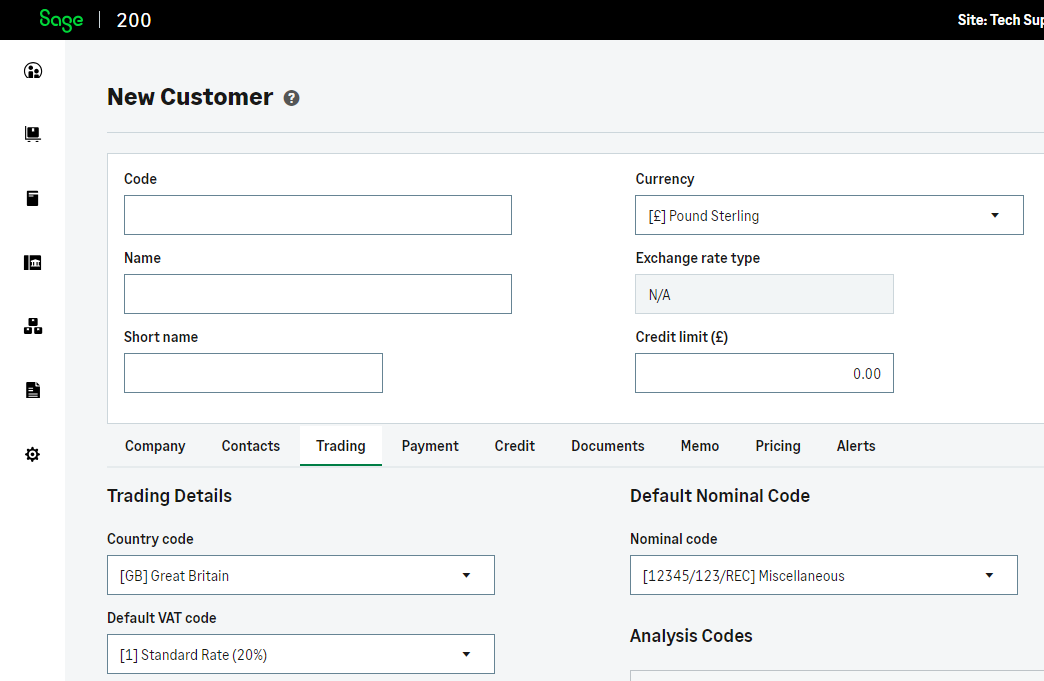 The new customer Sage 200 Web screen
The new customer Sage 200 Web screen
Accessing Web Screens
You can access the web screens through the following methods:
-
Via the Sage 200 Desktop App:
- For Standard or Professional, open the Sage 200 desktop app, select Tools (cog icon), and choose Show Web Portal in Browser.
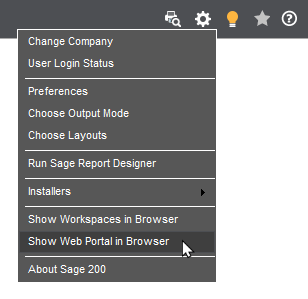
-
Direct URL Access:
-
For Sage 200 Standard, go directly to the web portal at: https://app.sage200.co.uk/Sage200WebPortal/
-
For Sage 200 Professional, use your site-specific URL. This can be accessed by selecting the cog in the desktop client and choosing Show Web Portal in Browser. This will open your browser and navigate to your site’s Web Portal.
-
Learn More
Check out the video below to learn more about the Sage 200 Web Portal and how to use it effectively:
With this understanding of what the web portal and screens are, we can explore the resources available for your development.