Deployment
Less than to read
Deployment of Web screen customisations differs between Sage 200 Standard and Sage 200 Professional.
Web Extensions
Adding web screen customistations to Sage 200 Standard is a quick and easy process.
- Open the Sage 200 Web Portal.
- Navigate to Settings in the side menu.
- Select Organisational and Financial > Web Extensions:
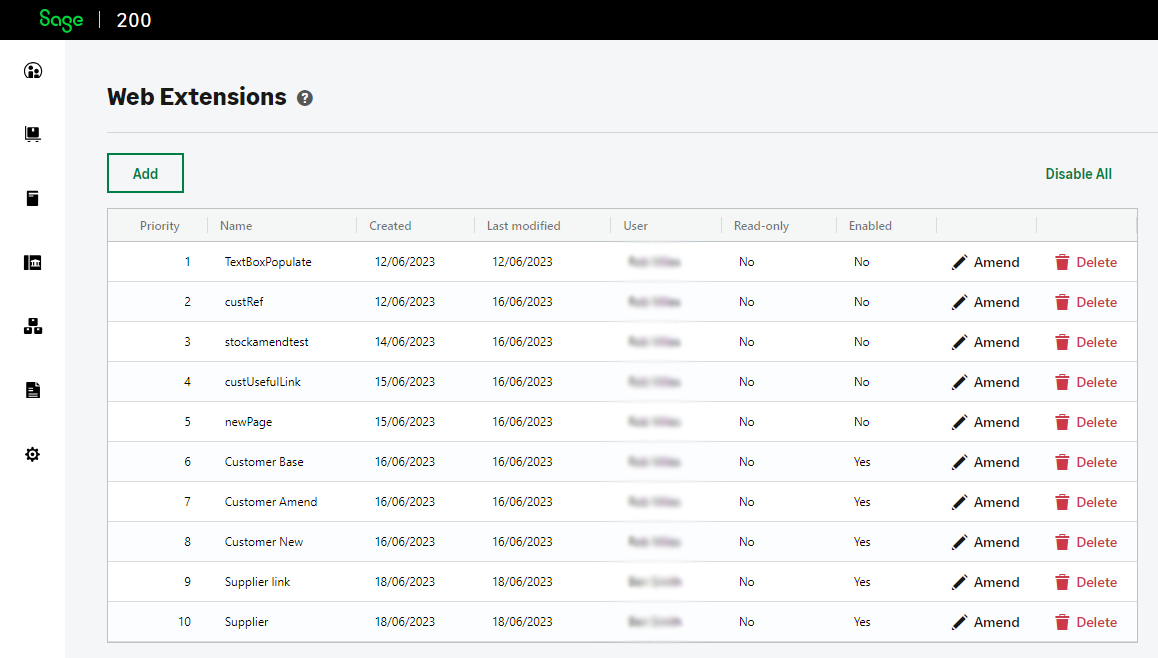 The Web extensions screen
The Web extensions screen
In Professional the steps are slightly different:
- Open the Sage 200 Web Portal.
- Navigate to Accounting System Manager in the side menu.
- Select System Utilities > Web Extensions.
We would only recommend you use this process with Professional for a single site specific customisation, to save on repetition. If you are deploying to multiple sites, using an SDBX Package is prefered.
Once on the Web Extensions screen you can choose to click the Add button to start creating a new schema, or paste in a copied schema from your own editor or IDE.
SDBX Package
In Sage 200 Professional you also have an alternative method for the deployment of web screen customisatioms.
It is recommended that you use this method when building addons and customisations planned for multiple sites, as you can build the package and deploy it as many times as you like. The package can include the schema files, additional Javascript Libraries and more.
For a customisation you will be deploying across multiple sites we strongly recommend you add the schema files to an SDBX Package (more on how to do this is available to members of the UK Developer Programme in our SDK Helpfiles) that can be installed via System Administration.