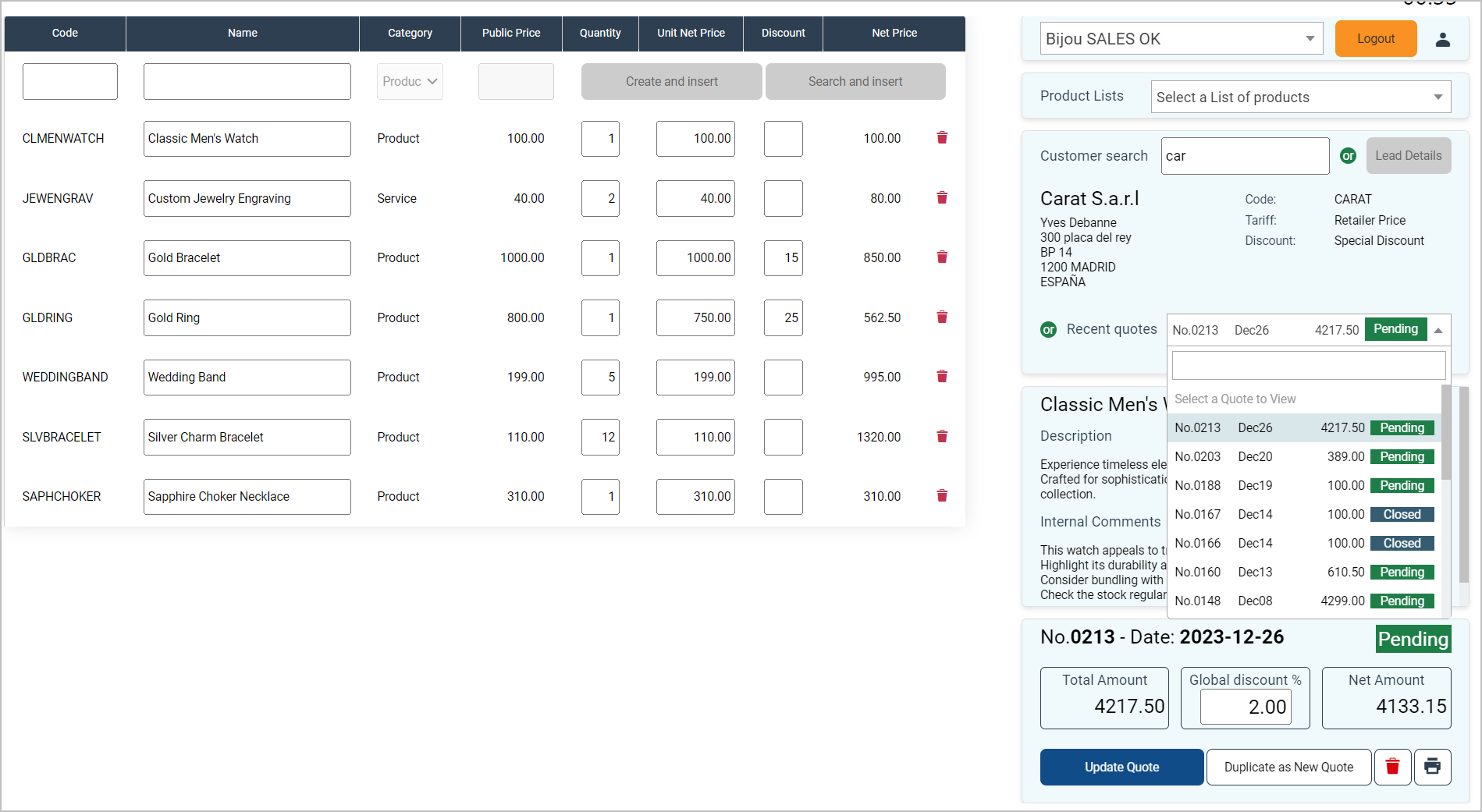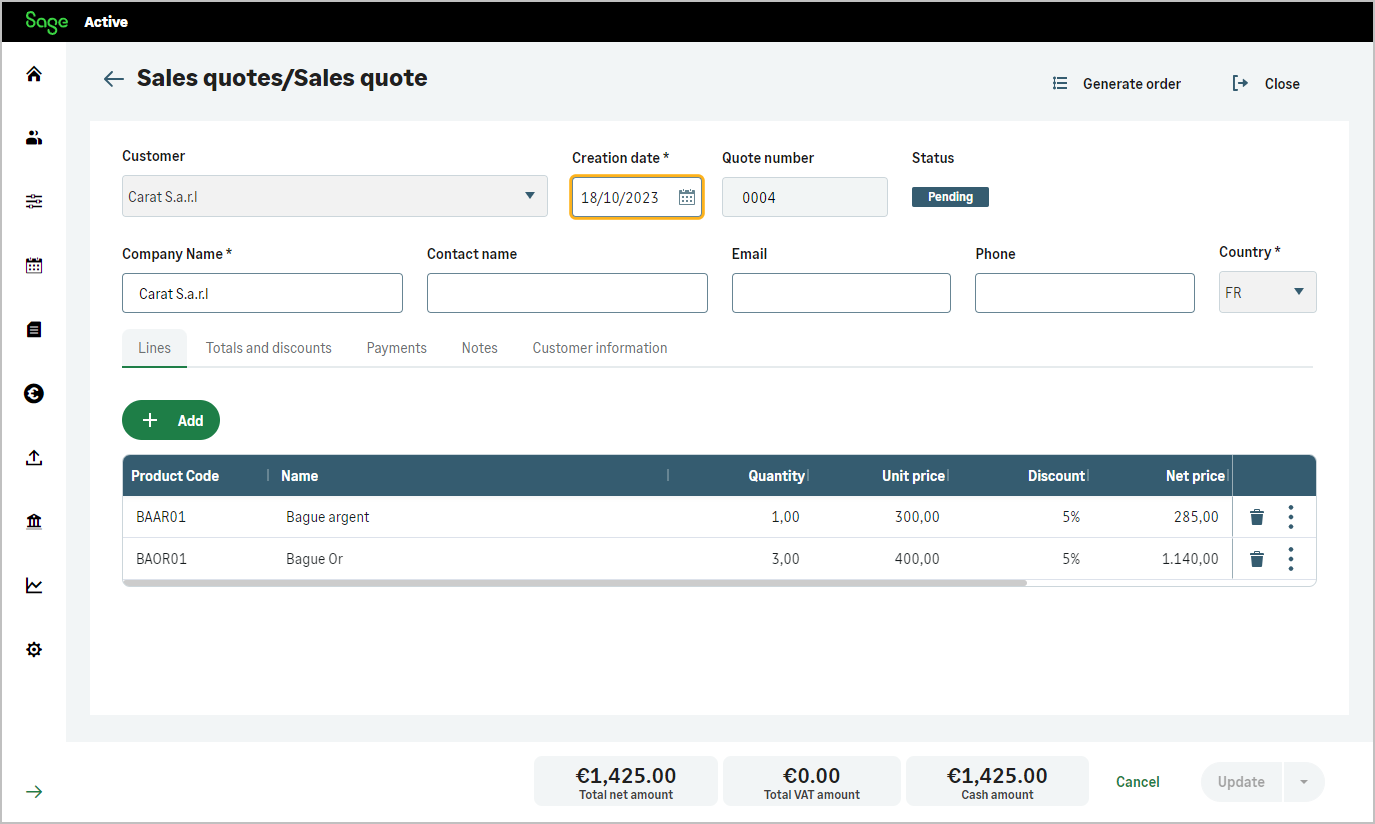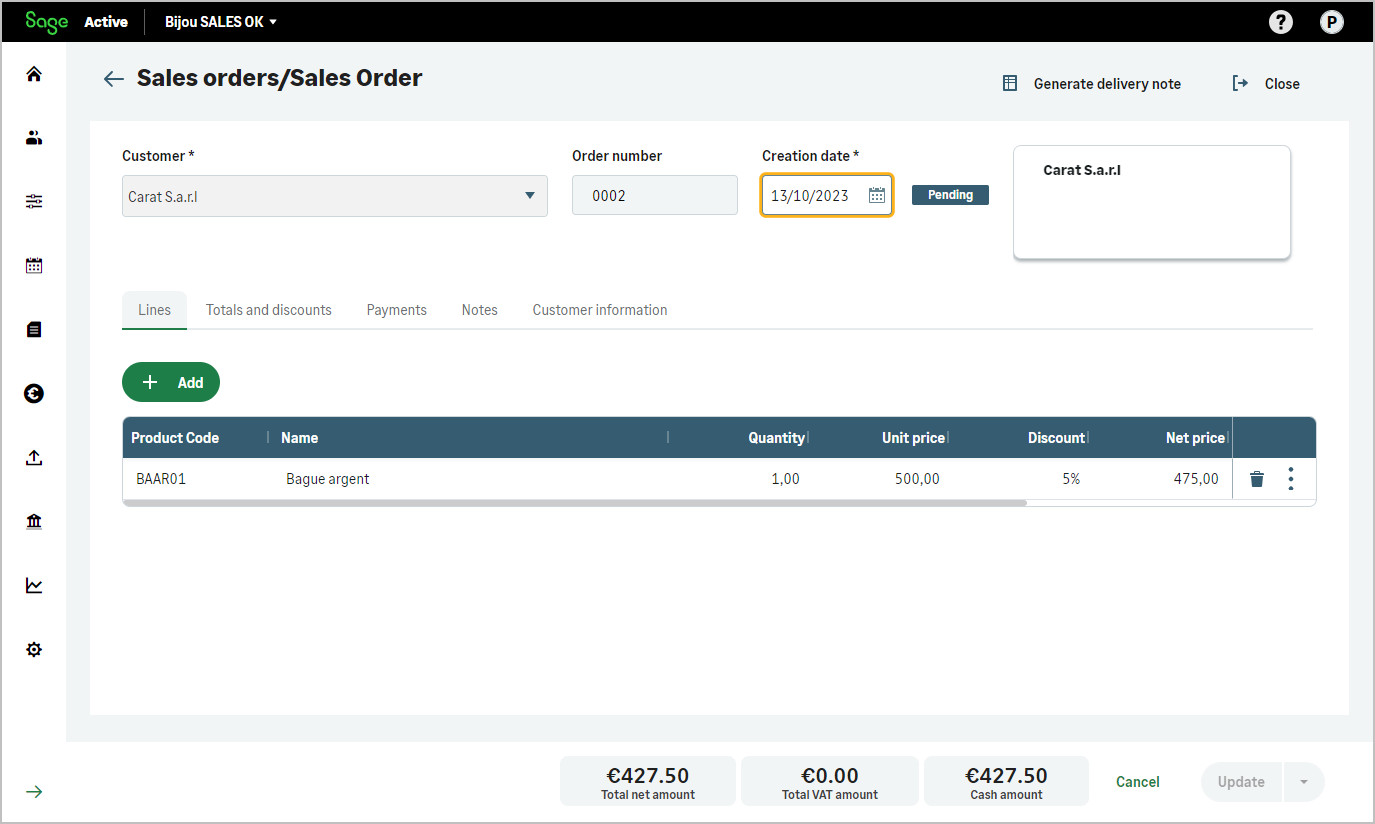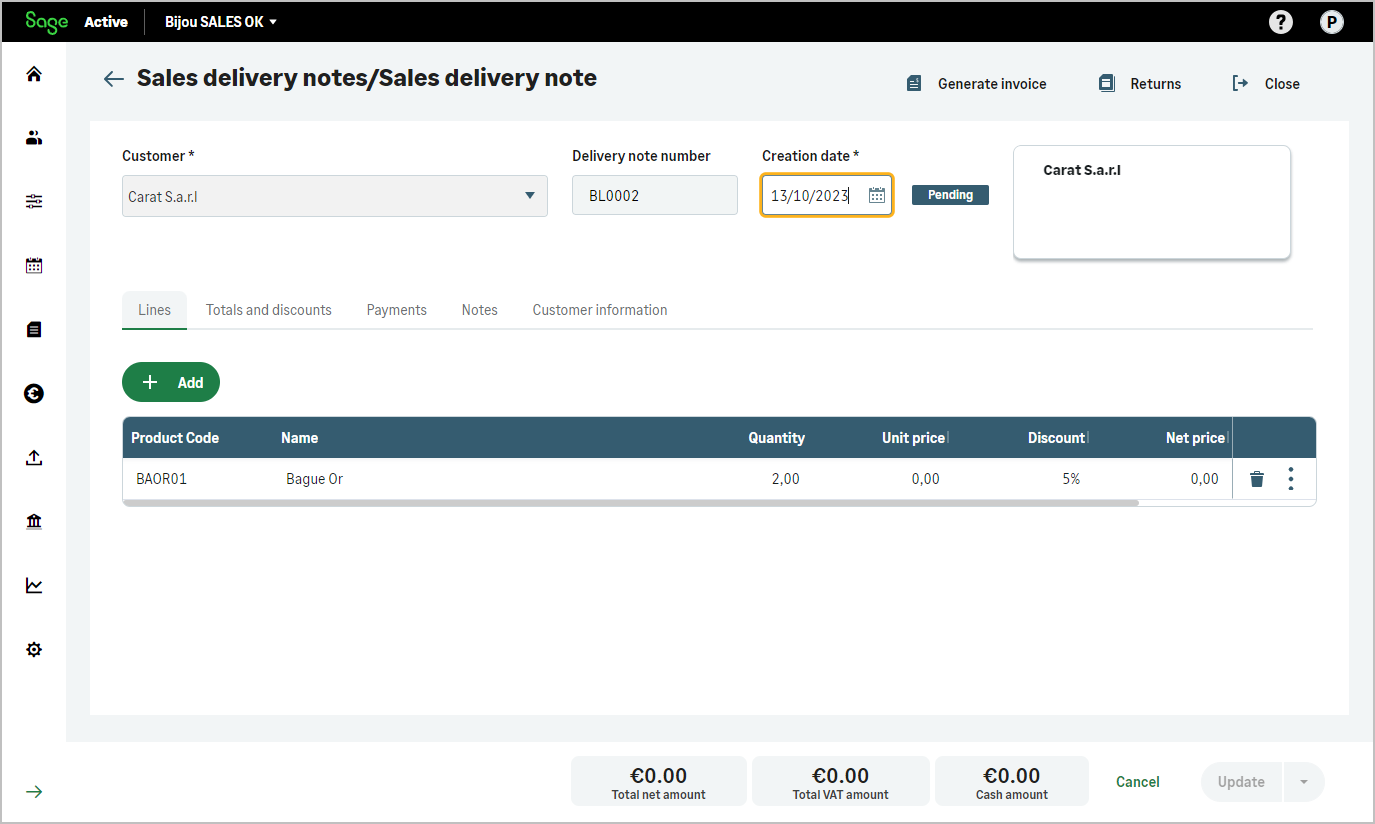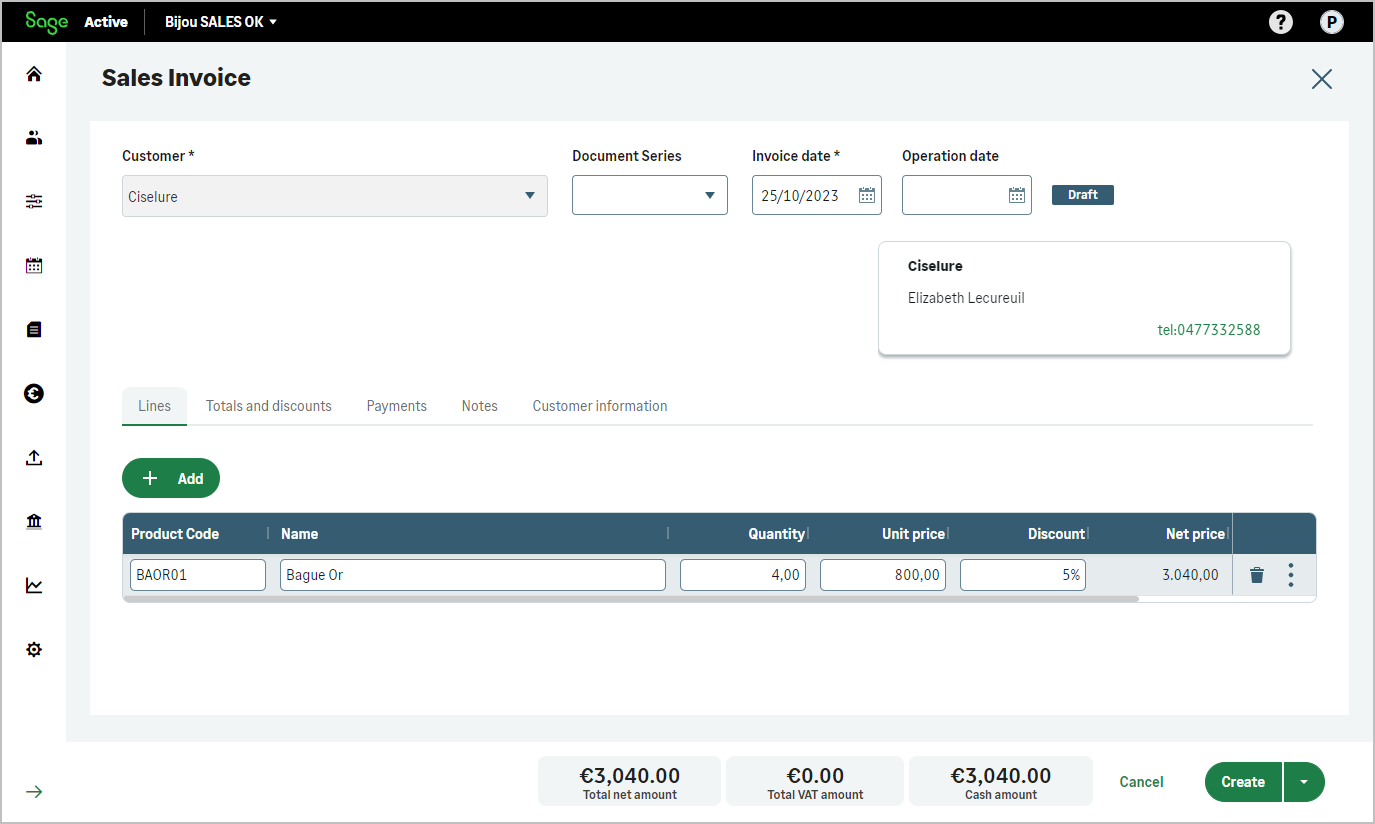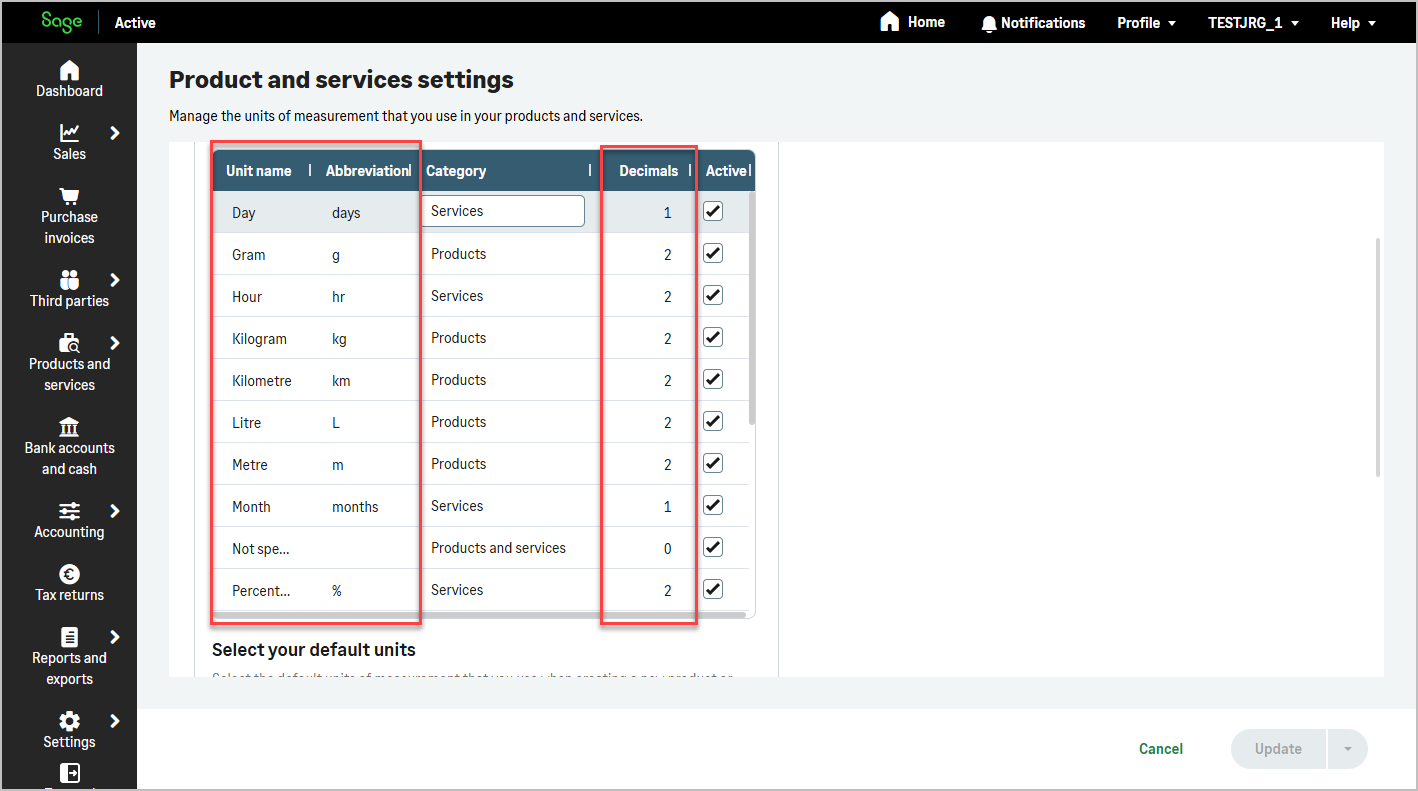This example showcases the practical use of Sage Active Public API for efficient quote management.
It’s a perfect demonstration of how you can leverage the API’s capabilities in real-world scenarios, significantly simplifying the quoting process.
Now, this application also allows you to import a complete set of demo data into the current company if it does not yet have any data.
Click here to access the example : Sample quotes